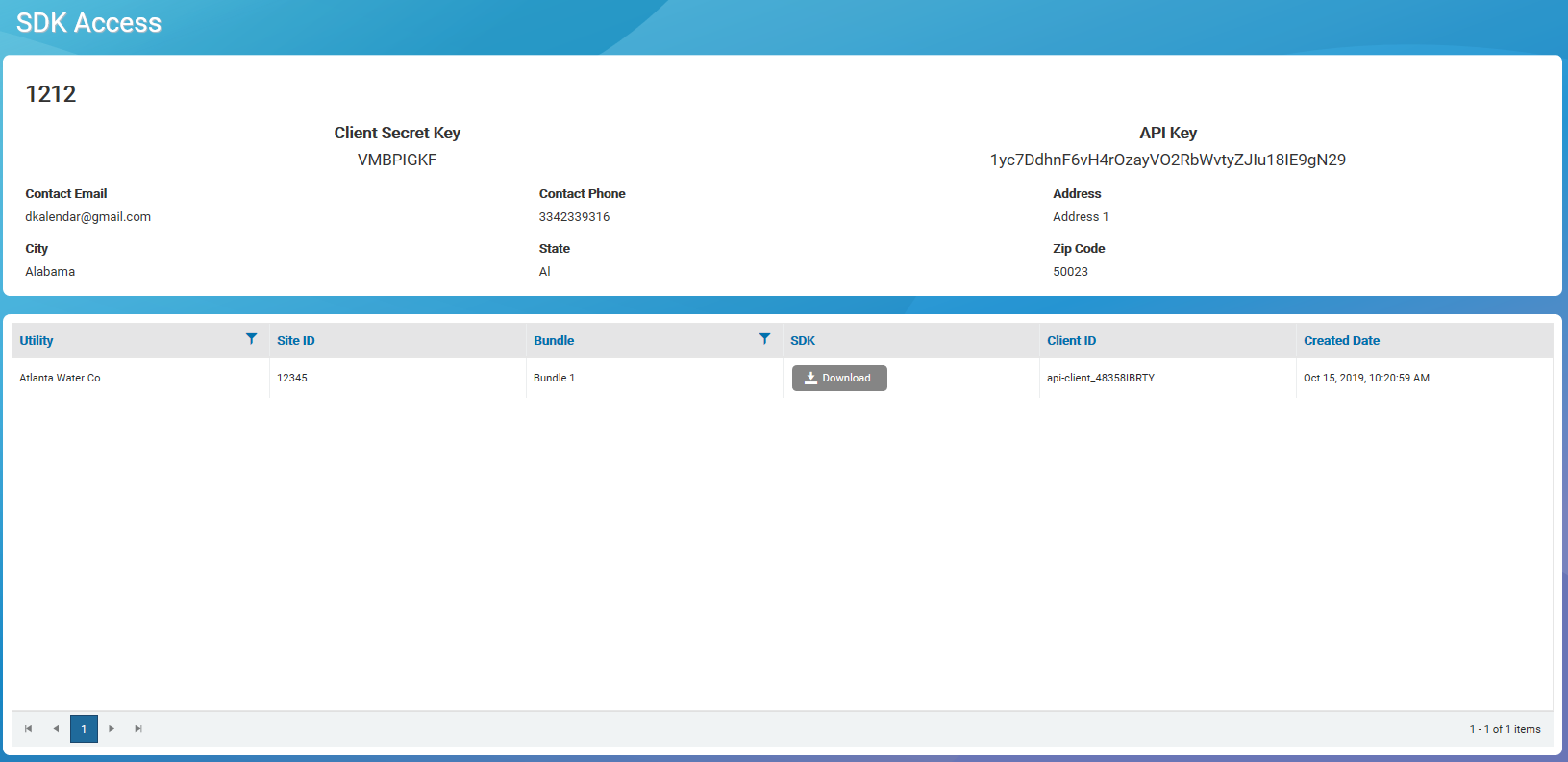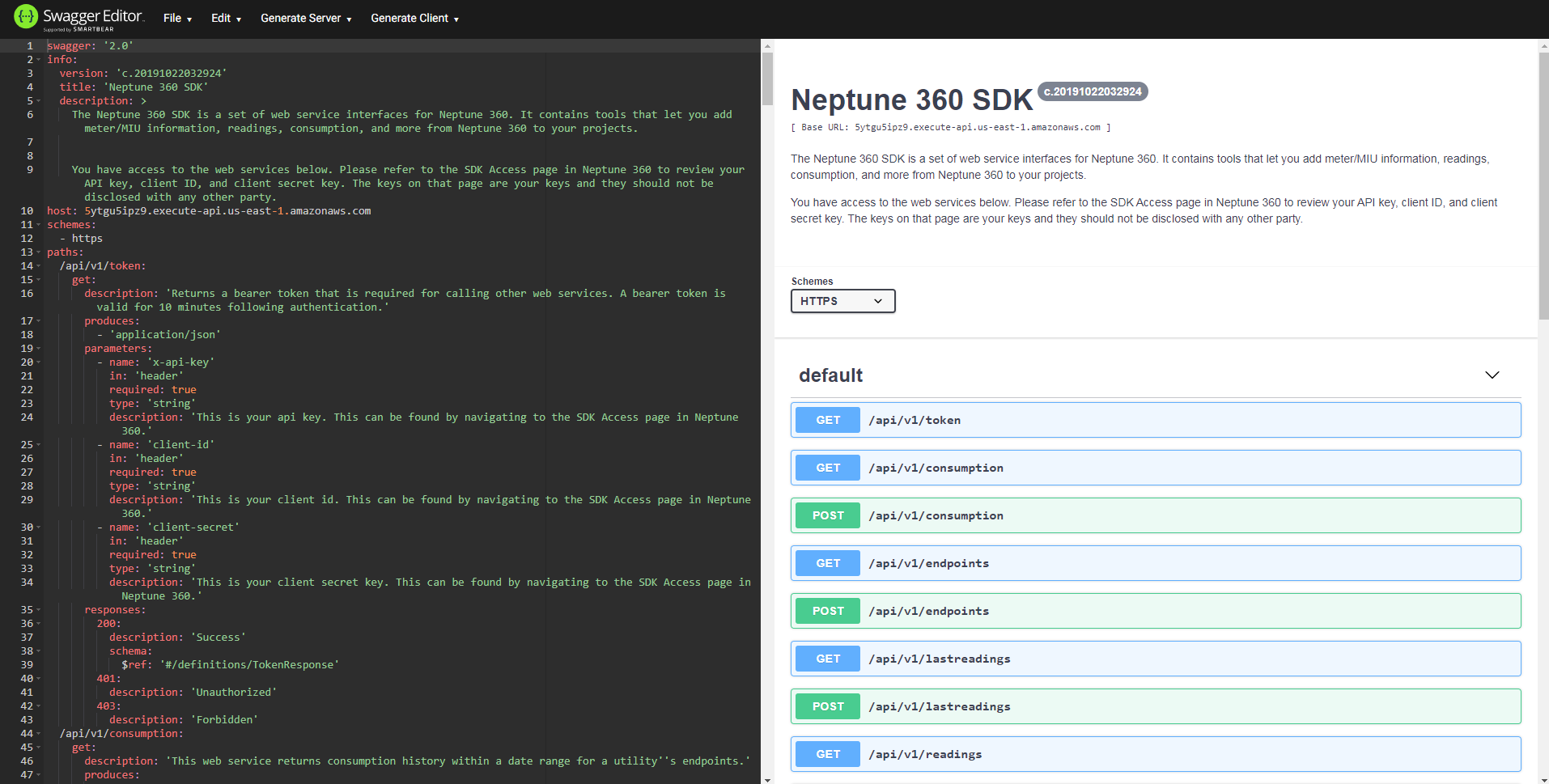SDK Access
This window enables you or a third-party vendor to review the API![]() Application Programming Interface. credentials that your site needs to use the Neptune® 360™ APIs. It displays information about:
Application Programming Interface. credentials that your site needs to use the Neptune® 360™ APIs. It displays information about:
- Your site.
- Site credentials (API key, Client Secret key, Client ID).
- The API bundles
 A grouping of APIs that your site is permitted to use. your site has access to use.
A grouping of APIs that your site is permitted to use. your site has access to use.
The window also enables you to download a YAML![]() Yaml Ain't Markup Language. YAML is a human-friendly data serialization standard for all programming languages. file for a bundle. You can upload a YAML file into a RESTful API
Yaml Ain't Markup Language. YAML is a human-friendly data serialization standard for all programming languages. file for a bundle. You can upload a YAML file into a RESTful API![]() An API that uses HyperText Transfer Protocol (HTTP) requests to GET, PUT, POST and DELETE data. A RESTful API is based on representational state transfer (REST) technology, an architectural style and approach to communications often used in web services development. editor or client to visualize the SDK
An API that uses HyperText Transfer Protocol (HTTP) requests to GET, PUT, POST and DELETE data. A RESTful API is based on representational state transfer (REST) technology, an architectural style and approach to communications often used in web services development. editor or client to visualize the SDK![]() Software Development Kit. A collection of software development tools in one installable package. An SDK is typically specific to a hardware platform and operating system combination. for a certain bundle. Third party vendors have their own Neptune 360 accounts for their developers. When those users log in, they see their own set of keys needed to use the APIs for the utilities they manage.
Software Development Kit. A collection of software development tools in one installable package. An SDK is typically specific to a hardware platform and operating system combination. for a certain bundle. Third party vendors have their own Neptune 360 accounts for their developers. When those users log in, they see their own set of keys needed to use the APIs for the utilities they manage.
The Neptune APIs enable developers and third-party users within your utility to access Neptune 360 Web services. The services allow you to download utility data from AWS, which is the Neptune 360 host system. Utilities and third-party vendors that have access to multiple utilities may have access to varied APIs.
The following APIs are included with the Advanced subscription:
- Tokens – returns a bearer token required for authenticating the user and calling other web services. A bearer token is valid for 10 minutes following authentication.
- Endpoints – returns a list and details of claimed endpoints
 Any meter or Meter Interface Unit (MIU) that collects usage data. for a utility.
Any meter or Meter Interface Unit (MIU) that collects usage data. for a utility. - Last Readings – returns last readings for a utility’s endpoints.
- Readings – returns captured readings within a date range for a utility’s endpoints. It returns the latest reading within each hour.
- Consumption – returns consumption history within a date range for a utility’s endpoints.
- Gateways – returns gateways and collectors for a utility. It also returns the count for the endpoint (MIU) "heard" for each gateway and collector and the related sync times.
For more detailed information about the APIs, see the Neptune 360 API Reference Guide.
What You Can See and Do in This Window
Click a link to display the related information or step-by-step procedure.

View the SDK Access Window
The summary section of the SDK Access window shows your Client Secret key, API key, and contact information. The keys are required for using the API that requests the authentication tokens from AWS. The Neptune 360 technical support team assigns your keys.
Also, email support@neptunetg.com to update any of your contact information.
View the Grid
Each row in the grid shows a bundle that the site is permitted to use plus the following information:
- Utility – utility for the bundle that the featured site has access to use. Third-party vendors see more bundles in the grid, because they work with multiple utilities.
- Site ID – identifier for the utility. This ID appears on various windows in Neptune 360.
- Bundle – bundle name that the site has access to use.
- SDK – button to access to the YAML file and other tools to create APIs.
- Client ID – tapping Show reveals the client ID for the bundle.
- Created Date – date and time the bundle was created.
If you have access to multiple utilities and bundles, you can customize the grid view.
Open a YAML File Using Swagger
This section describes how to open a YAML file using Swagger Editor. You can open a YAML file using a RESTFul API or any other client or editor you choose.
- In your browser, go to https://editor.swagger.io/ to open the Swagger interface.
- In the SDK column of the SDK Access window, click Download to download the YAML file for a specific bundle.
- In the resulting dialog, click Save to save the YAML file on your computer.
- In Swagger, click File, and then click Import File to open the YAML file.
Once the file is imported, Swagger displays available APIs on the right side of the window. If you select an API, it expands and shows the inputs plus an example output.
Request a Token
You need an authentication token to use Neptune 360 APIs.
- Call the /token web service using your API key, client secret key, and client ID for a particular bundle to receive a token for that bundle.
When you receive a token for a bundle, any permitted web service in that bundle requires that token to be used as a header key.
- Use the authorization header key and add "Bearer" before the token type for the authorization key value.
Example: Bearer [token]
Token Usage
If you make more API requests within a given week than your plan allows, Neptune 360 displays a 429 error:
- Status – 429–Too Many Requests.
- Content – {"message":"Limit Exceeded"}.